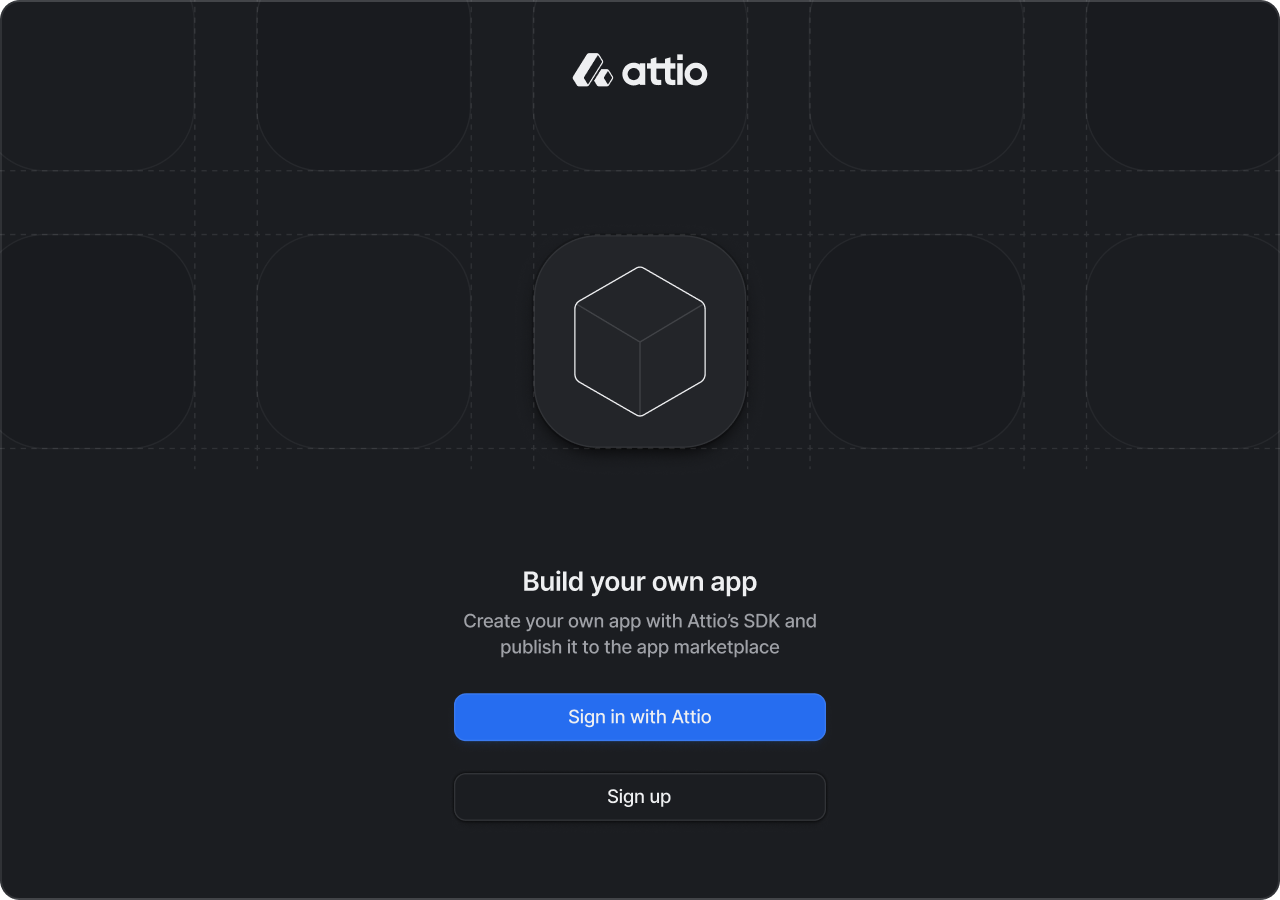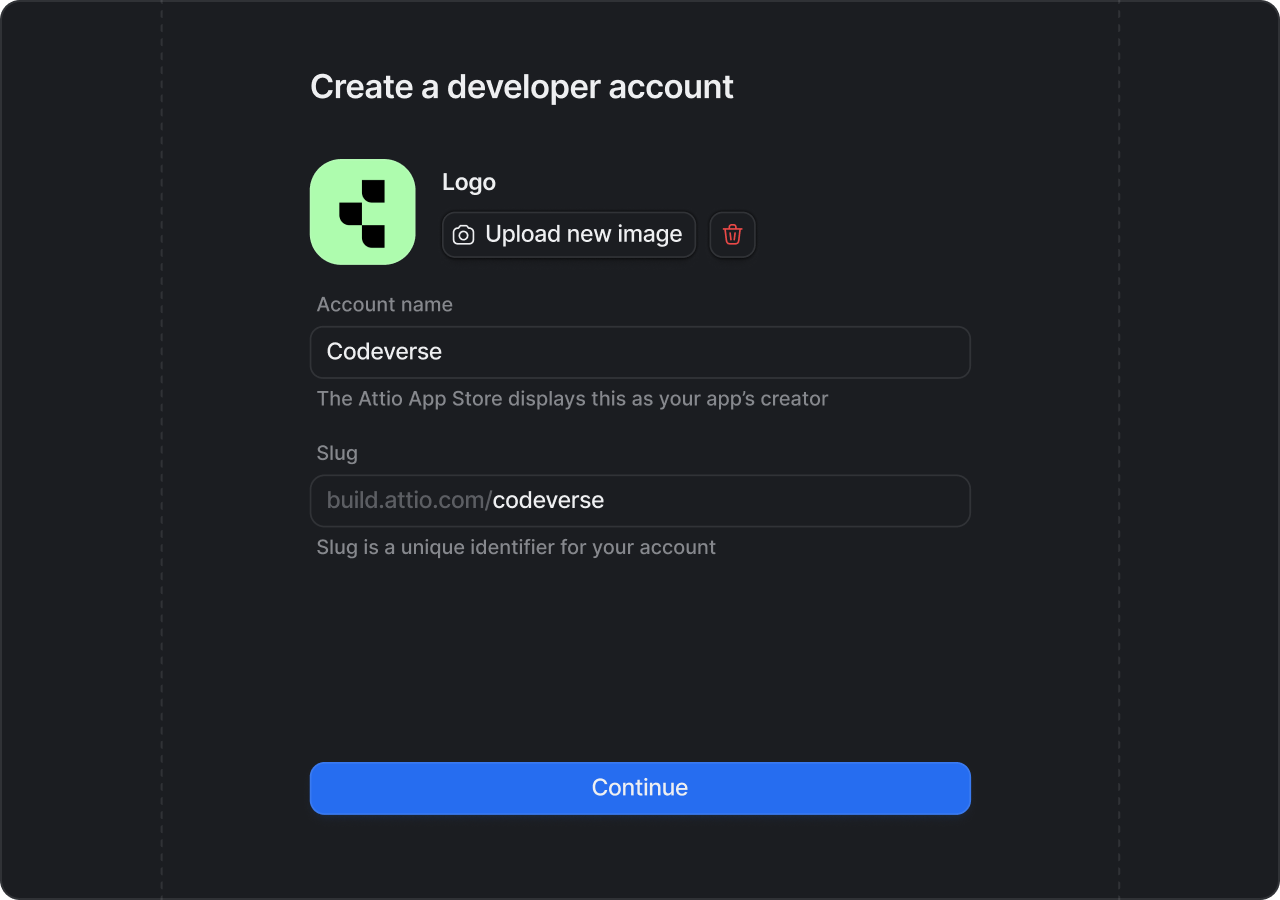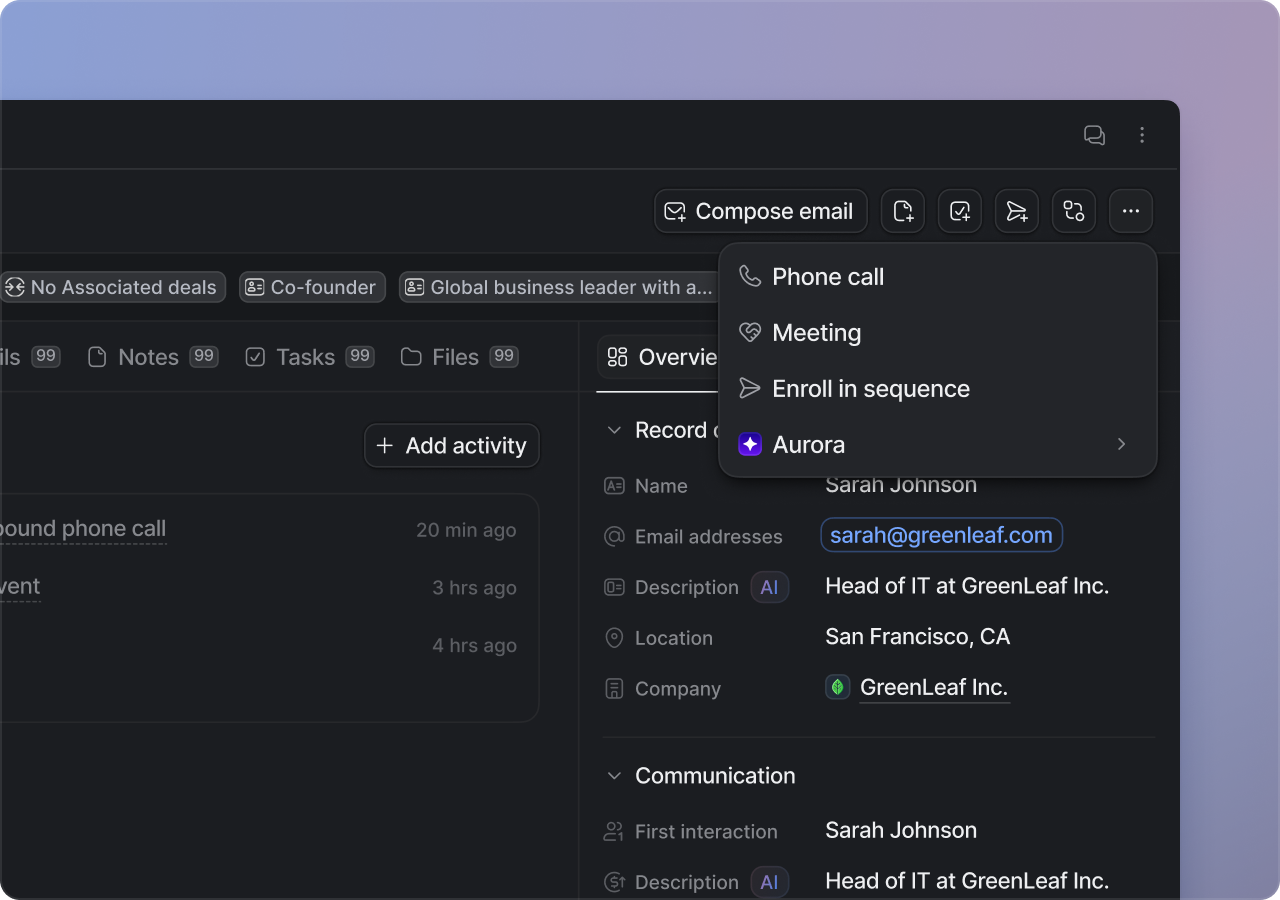1
Create a developer account
Head over to our Developer dashboard and sign in with your Attio account.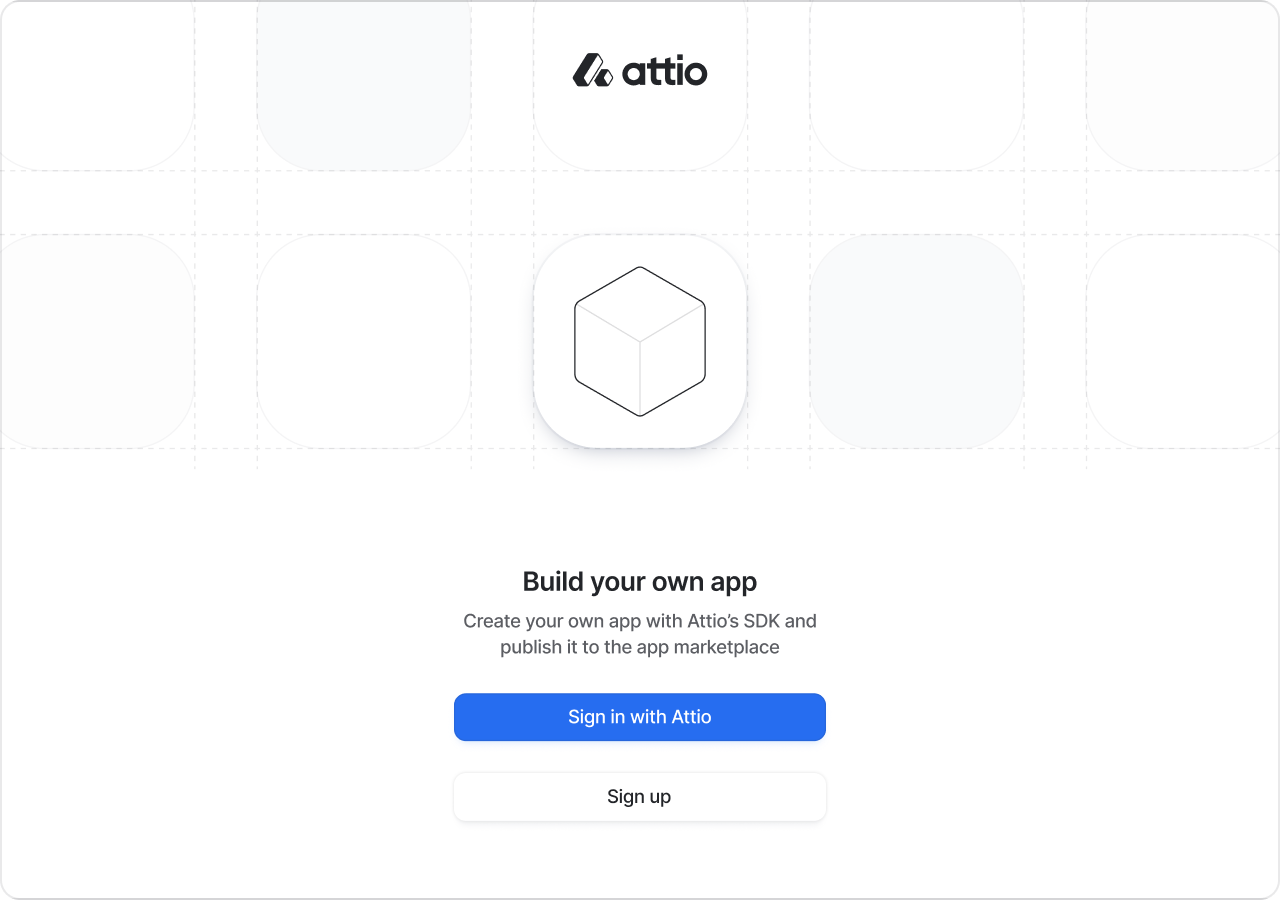
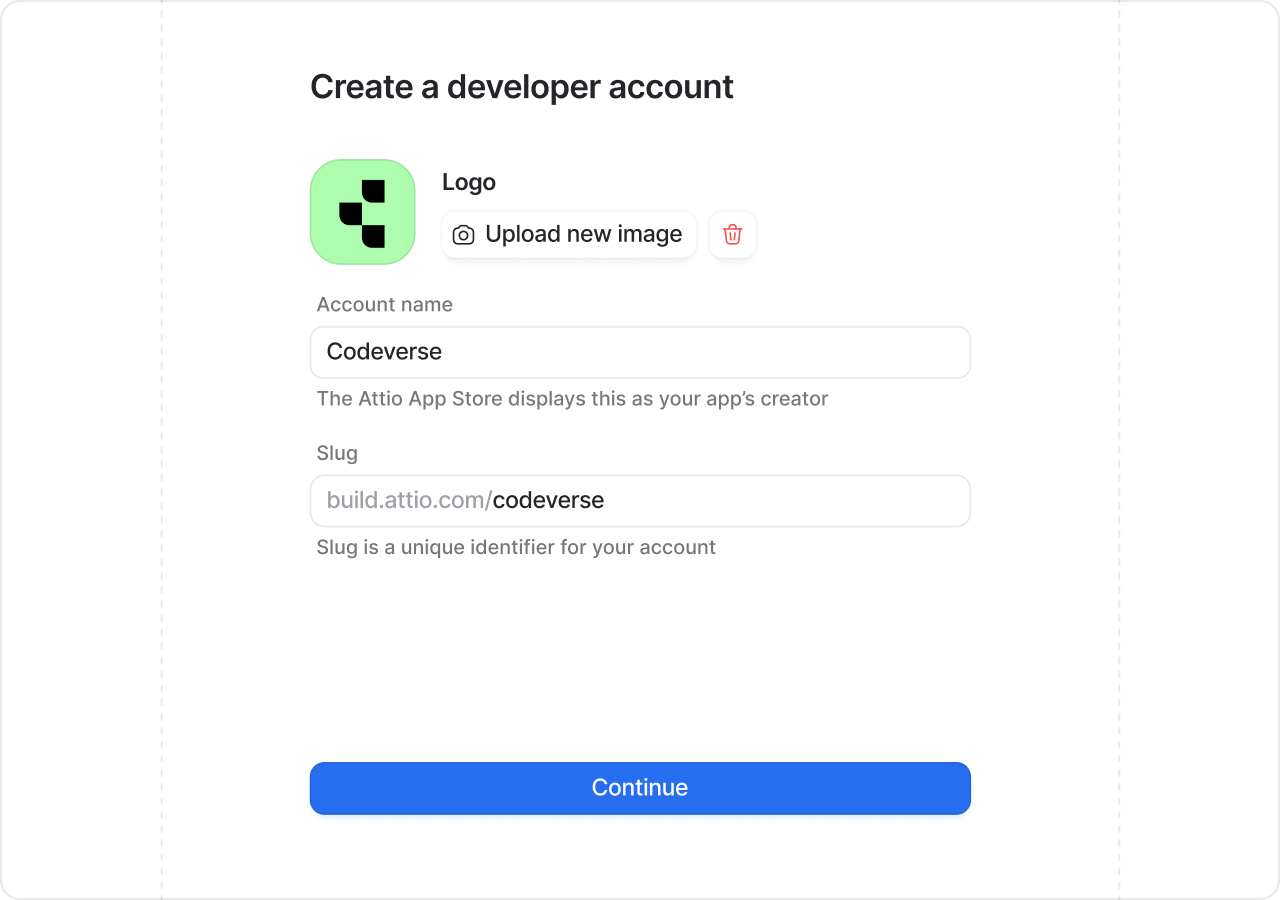
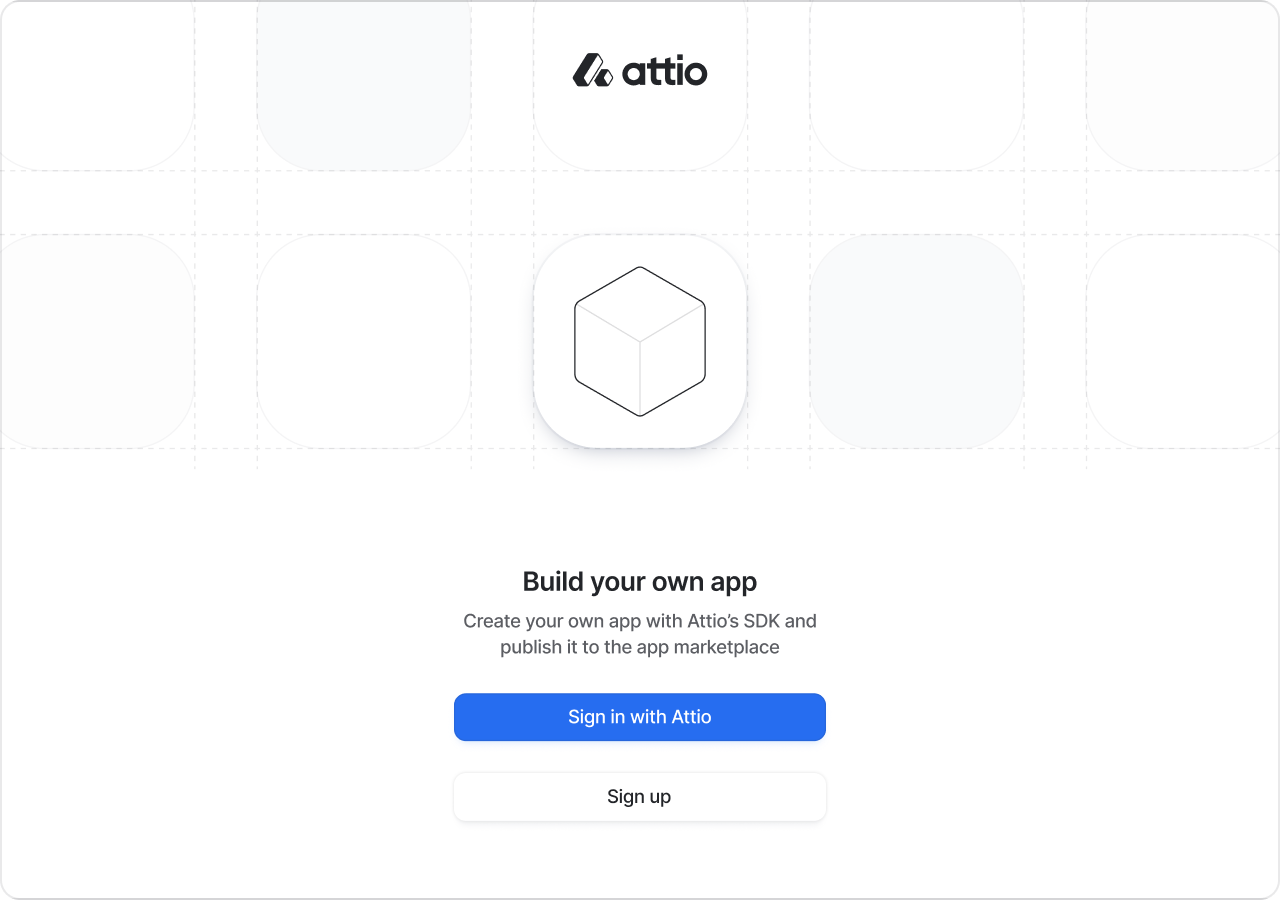
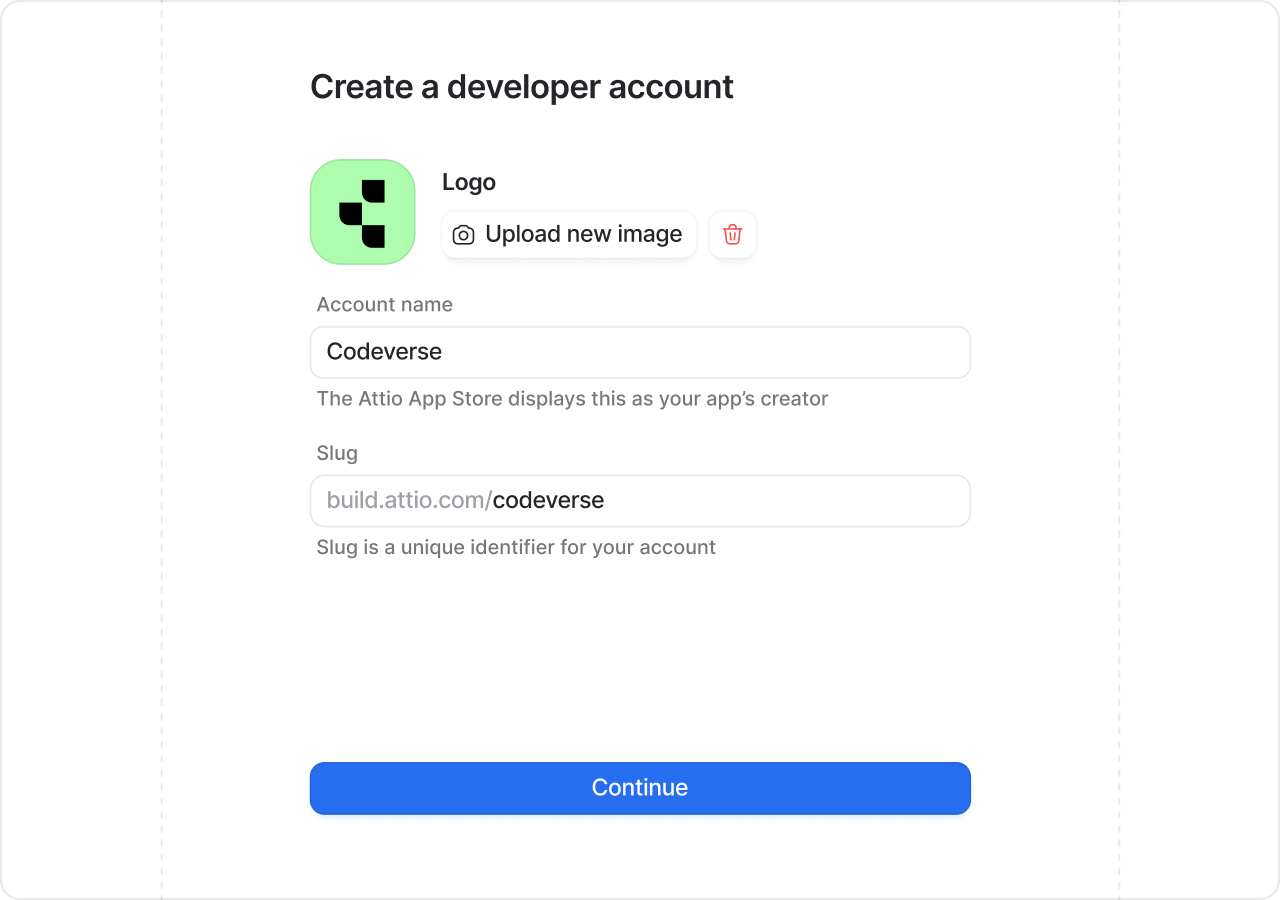
2
Create a new app
Now that you’ve created a developer account, lets create an app.Fill in the app’s name and ensure it has a unique slug.
3
Initialize your app
Now that you’ve created your app, lets download your apps starter code. You can do this by following the quickstart instructions in the developer dashboard’s app information tab, or follow these instructions:Fire up your favourite terminal and enter:For example, if your app slug is
my-first-app you would enter:4
Install dependencies
Next you need to
cd into the newly created project folder and run:5
Start development server
Now that’s complete all that’s left to do is start running your app locally. To do this run:It will ask you to choose a workspace to develop your app in. Once you choose a workspace you will be redirected to install the app.
6
Install your app
Once you’ve chosen a workspace, you’ll be asked to press
i to be directed to the install app page where you can install your app in the chosen workspace.7
Try out your app
Now that your app is installed lets take a look at the example action we’ve added to Attio.Head over to any record page. Click the three dots overflow menu button and you should see your app’s name listed as an option.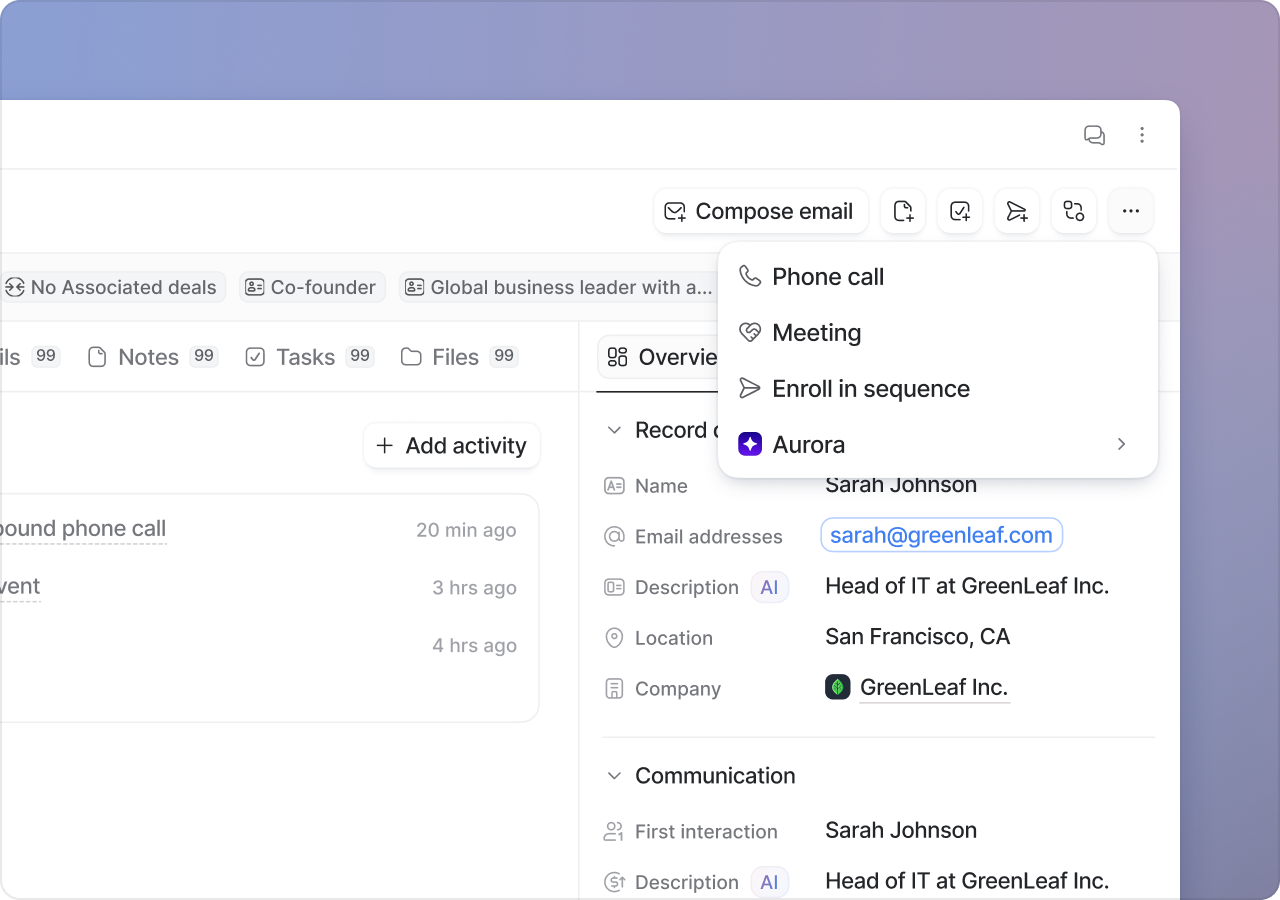
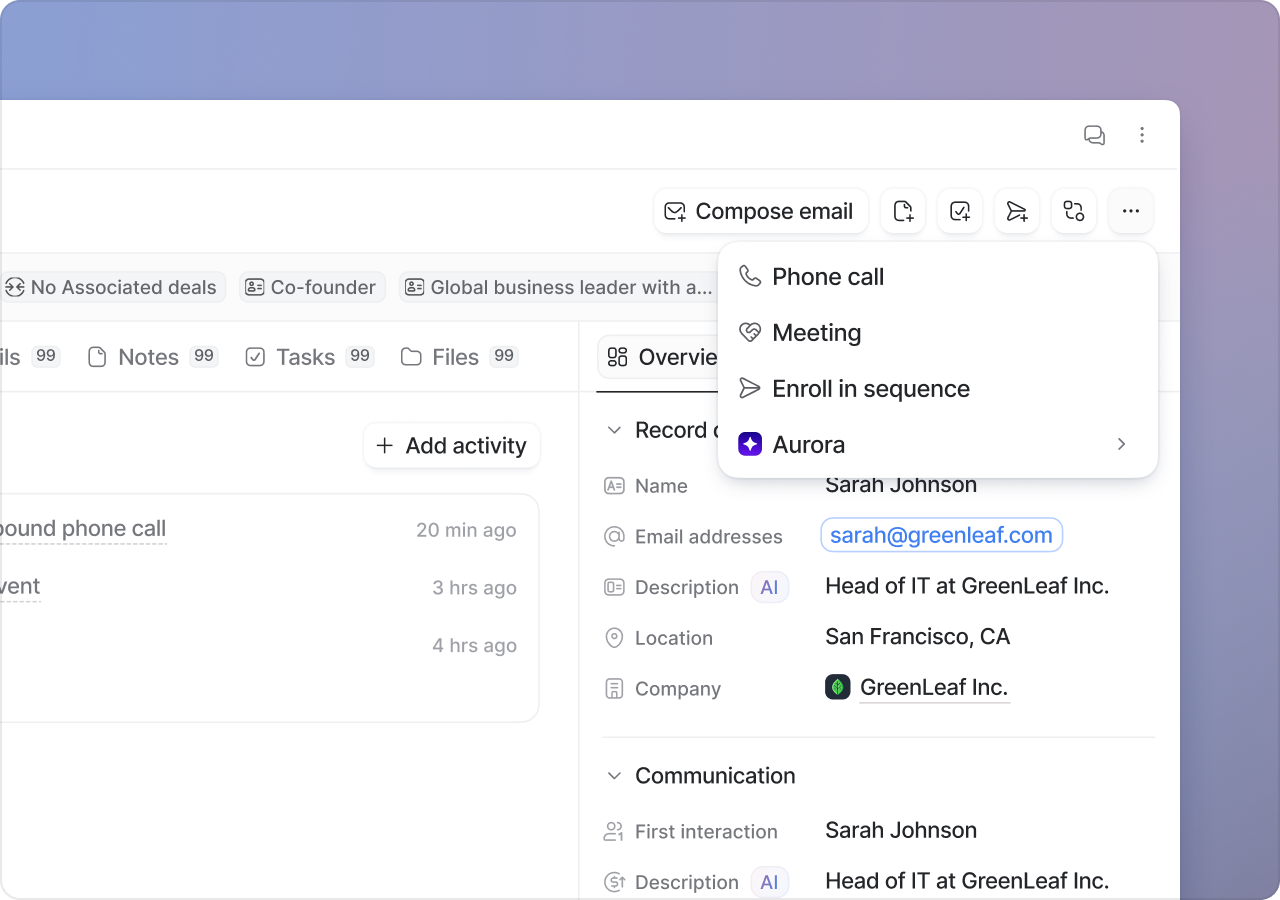
8
Make changes
Lets try editing the dialog code. Head over to
hello-world-dialog.tsx. And try changing some of the code in the dialog.Hit save. Head back to Attio, close your dialog and re-open it by clicking the action button again. You should see your changes live.Well done! You’re now well on your way to building apps in Attio.